IOS APP
1 – RESTORE PURCHASES
1.1 – Restore Premium
If your subscription plan is active but the Premium access seems to be unavailable (this might be due to device change or app reinstall), you can always restore your purchase. Here are the steps to do that:
- Check if you are signed under the same Apple ID that was used to purchase the subscription. If you forgot which Apple ID it was, check the receipt that Apple has sent to your email after the purchase.
- Open Go Fly: Smart Drone Controller Settings and tap on ‘Restore purchases’ option.
- If you see your purchase, restart the application and check if Premium version is available.
If restoring purchases did not help, you can still try the following:
- Change your internet connection (try another Wi-Fi or mobile network).
- Clear application’s cache.
- Reinstall the application (delete it from your device and then install it again from the App Store).
If all steps described above did not help, do not worry. Here is what you need to do:
Proceed to Settings > Email Us. Don’t forget to describe the issue shortly in the comment section and mention all the steps that you have already tried. A message will be sent to our support team and they will be able to assist with the situation.
1.2 – Family Sharing
Unfortunately, our application is not included in the Family shared application pool.
This means that you and other members of your family will not be able to share the subscription to Maker even if you have Family Sharing enabled.
1.3 – How To Use Premium Features On Several Devices
One of the best features of our subscription plans is that you can use them on as many devices as you wish simultaneously. It doesn’t matter if you have a new number, SIM card or device.
There are two things you should remember:
- Subscription plan can only be shared between iOS devices
- If you want to use your active subscription on another device, make sure to sign in under the same Apple ID account that was used to purchase it. If you forgot the account, you can always check your receipts, Apple sends them to your mail after subscription purchase.
2 – SUBSCRIPTION
2.1 – Subscription Types
Subscriptions are automatically charged every billing period (whether weekly, monthly, annually, or another period), and you may be charged no more than 24 hours before the beginning of each billing period.
There are 4 of subscription plans, all provide the same benefits:
- Weekly plan assumes that you pay every week.
- Monthly plan assumes that you pay every month.
- Yearly plan assumes that you pay once a year a full amount for 12 months.
- Lifetime plan is one-time payment providing you with Premium access version until forever.
You will be able to see the cost of the plans right there in the Store section in Settings. Available plans, currency and amounts depend on the country of your Apple ID’s origin.
2.2 – Payment Issues/Cannot Pay
One of the most common issues that occur in the app markets is not being able to pay for your order. For such occasions, we prepared the tips below.
Step One: Review Accepted Payment Methods
- Most credit and debit cards.
- Mobile phone billing.
- App Store balance.
- App Store gift cards.
- PayPal
However, please be advised that the availability of each of them depends on your region. Please ensure that the desired payment method is supported in your country.
Step Two: Verify The Payment Information
The payment can be declined because of a typo in the billing address or an expired card. To exclude this possibility, you would want to:
- Open Settings of your iOS device.
- Tap your name, then tap iTunes & App Store.
- Tap your Apple ID, then tap View Apple ID. You might be asked to sign in.
- Tap Manage Payments (or Payment Information for an older iOS version).
- Make sure that the payment information saved there is up to date.
- Remove or update incorrect data.
Note : Your card may have specific restrictions which cause the transaction to be declined. Contact the institution that issued your card to ask about the transaction and see if they know the reason for the decline.
Step Three: Take A Look At The Most Common Errors And Solutions
Below are described the most common errors one may run into when making an order:
‘There is a billing problem with a previous purchase. Please edit your billing info to correct the problem’ or ‘There is a billing problem with a previous purchase. Click Purchase History to view and correct the problem. If you cancel, you will not be able to buy until this billing issue has been resolved.’
These errors occur when you have an unpaid balance in the App Store. To solve the problem, add a new payment method (see Step Two) or correct the existing one for a charge to be processed. Right after that the App Store will be unblocked, and you will be able to install the apps, including free ones.
Note : If none of the payment methods can be charged, your last order will remain unpaid.
‘ Your payment method was declined.’
Under each payment method you might see the description of the reason why the payment was declined. For more details, please navigate to the App Store knowledge base.
2.3 – Is Go Fly: Smart Drone Controller free?
Our application is a freemium app, which grants free users with the access to basic features and also has an advanced PRO version with special benefits that is available for our subscribers.
Here is what you get as a subscriber:
- No ads will bother you in our app.
- Access all Advanced Features
- Unlimited use of all features.
If you want to check, please proceed to the application’s menu Settings > Store. If you do not have any active subscription, you will see our options in this menu.
2.4 – How Do I Manage My Subscription?
Subscriptions are handled by AppStore and it is this service that directly charges users. Due to AppStore policies, developers cannot access users’ payment information and account details. We can only address users to their devices’ subscription management settings:
On your device, navigate to Settings > Manage Subscriptions.
- Tap here for an official and detailed App Store instruction.
- Please be advised that, since subscriptions are handled by AppStore, they handle refund questions as well. We do not have control over charges.
2.5. How can I unsubscribe from the app service?
You can manage all of your app subscriptions through your iTunes Account Settings by following these instructions:
Launch the Settings app > Tap iTunes & App Store > Tap on your Apple ID > Tap View Apple ID when the pop-up window appears > Enter your Apple ID password or fingerprint ID when prompted > Tap Subscriptions > Tap the Subscription you want to manage >If our app does not show up in this menu, you are not subscribed to our services.
3 – MANAGING APP’S PERMISSIONS
3.1 – Push notifications
The push notifications from Go Fly: Smart Drone Controller are rare and usually notify about updates or major changes in the application.
How to disable push notifications on an iPhone:
- Open Settings of your device.
- Scroll down till you find Go Fly: Smart Drone Controller among other applications and tap on it.
- Choose Notifications and select the options that suit you best.
3.2 – How to grant and revoke access to your camera, photo gallery and local storage?
To be able to edit photos from the camera and/or your device’s gallery, you should grant Go Fly: Smart Drone Controller permission to access it.
To manage permissions you give to Go Fly: Smart Drone Controller you need to:
- Open Settings of your device.
- Scroll down till you find Go Fly: Smart Drone Controller among other applications and tap on it.
- Tap on the Camera switcher to give or to revoke the access to your camera.
- Tap on Photos and choose Read and Write to grant Go Fly: Smart Drone Controller access to your photo gallery. Choose Never to revoke Go Fly: Smart Drone Controller the access to iPhone’s photo gallery.
4 – ACCOUNT
You don’t need to create an account in Go Fly: Smart Drone Controller at the moment. All features are currently available without login and password. Subscriptions are linked to your App Store account.
5 – FAQS
5.1. What is this app about?
Smart Controller for DJI Drone is an application which supports Drone users to maximize their Drone features. Easy to taking pictures/videos and import to iPhone quickly and quick set up many Drone functions
5.2. How to connect Drone with Smart Controller for DJI Drone?
Turn on your Drone, Drone remote controller and open app at the same time, plug in your iPhone and select connect
5.3. Can I fly Drone with this app?
No, you can’t, this app is only support take off and landing. Besides it helps you to taking picture and video, import files and many features settings
5.4. Can I use this app for free?
You can use for free in limited time then you have to purchase to use full app features
5.5. What is the main Drone Remote controller?
The controller that comes with the Drone is the Remote Controller to fly